Going Fullscreen
Of course Evil’s afoot. If it had switched to the metric system it’d be up to a meter by now.
– Jim Butcher
Why is there an entire tutorial about going full-screen? Can’t we simply press ALT+ENTER and be done with it? Unfortunately not, here is an explanation as to why, taken directly from the MSDN.
When IDXGISwapChain::Present is called in a fullscreen application, the swap chain flips, and no longer blits, the contents of the back buffer to the front buffer. This requires that the swap chain was created by using an enumerated display mode, specified in DXGI_SWAP_CHAIN_DESC. If no valid display mode is specified, the swap chain may perform a bit-block transfer, which causes an extra stretching copy as well as some increased video memory usage, and is difficult to detect.
To avoid this problem, and to ensure maximal performance in full-screen, as well as to avoid extra memory overhead, display modes should be enumerated before the swap chain is created. Thankfully, the swap chain was created with great care in the previous tutorials, thus most of the hard work is already done. Remember that the desired screen resolution is read from a configuration file and a call to IDXGISwapChain::ResizeBuffers resizes the back buffer to the size that was passed as parameters in WM_SIZE each time the size of the window changes.
Going Fullscreen
Actually going into full-screen mode is childishly easy: Since the swap chain was created with the DXGI_SWAP_CHAIN_FLAG_ALLOW_MODE_SWITCH flag, all that needs to be done to go into full-screen is to actually press ALT+ENTER.
To make sure that the application still exits gracefully, full-screen mode should be disabled before releasing all the objects and allowing Windows to kill the window:
Direct3D::~Direct3D(){ // switch to windowed mode before exiting the application swapChain->SetFullscreenState(false, nullptr);
util::ServiceLocator::getFileLogger()->print<util::SeverityType::info>("Direct3D was shut down successfully.");}The first parameter of the IDXGISwapChain::SetFullscreenState method specifies the state the application should switch to and the second parameter refers to the video adapter to use. This can be set to nullptr to let DirectX handle this (usually there will only be one available GPU anyway).
Catching Fullscreen State Changes
To make sure we catch changes in the full-screen state of the window, we have to listen to yet another Windows event, the WM_WINDOWPOSCHANGED message:
LRESULT CALLBACK Window::msgProc(HWND hWnd, unsigned int msg, WPARAM wParam, LPARAM lParam){ switch (msg) {
...
case WM_WINDOWPOSCHANGED: // check for fullscreen switch if (dxApp->hasStarted) { BOOL fullscreen; dxApp->d3d->swapChain->GetFullscreenState(&fullscreen, nullptr); if (fullscreen != dxApp->d3d->currentlyInFullscreen) { // fullscreen mode changed, pause the application, resize everything and unpause the application again dxApp->isPaused = true; dxApp->timer->stop(); dxApp->onResize(); dxApp->timer->start(); dxApp->isPaused = false; } } return 0; ... }}Each time the full-screen state of the window changes, all resources, especially the back buffers, must obviously be resized as well. The IDXGISwapChain::GetFullscreenState method is rather self-explanatory.
Starting in Fullscreen
To start the application in full-screen, a simple call of the SetFullscreenState method is enough:
// set fullscreen mode?if (startInFullscreen){ // switch to fullscreen mode if (FAILED(swapChain->SetFullscreenState(true, nullptr))) return std::runtime_error("Unable to switch to fullscreen mode!");}To easily switch between starting in full-screen and in windowed mode, without having to recompile the entire project, a variable was added to the LUA configuration file:
config ={ fullscreen = false, resolution = { width = 800, height = 600 }}Supported Resolutions
Most games allow the player to choose his desired screen resolution and while we have no user interface yet, it is, however, time to learn how to enumerate all the supported resolutions. For that, a few more member variables are needed in the Direct3D class:
class Direct3D{ ... // colour format DXGI_FORMAT desiredColourFormat; // the desired colour format unsigned int numberOfSupportedModes; // the number of supported screen modes for the desired colour format DXGI_MODE_DESC* supportedModes; // list of all supported screen modes for the desired colour format DXGI_MODE_DESC currentModeDescription; // description of the currently active screen mode ...}The initialization process will change a little bit: Right after the creation of the swap chain, all supported modes will be enumerated and stored in the supportedModes array.
To actually tackle that task, a representation of the output adapter, a IDXGIOutput interface, which represents the display adapter, is needed. Thankfully, DirectX offers the IDXGISwapChain::GetContainingOutput method to easily retrieve said adapter:
HRESULT GetContainingOutput( [out] IDXGIOutput **ppOutput);As you can see, the method is completely straightforward to use:
// get representation of the output adapterIDXGIOutput *output = nullptr;if (FAILED(swapChain->GetContainingOutput(&output))) return std::runtime_error("Unable to retrieve the output adapter!");...// release the output adapteroutput->Release();Now, to enumerate all supported screen resolutions, a query for the actual number of supported resolutions must be completed first. Afterwards, a large enough array to hold all the mode descriptions will be created and filled. All of that is done using the IDXGIOutput::GetDisplayModeList method:
HRESULT GetDisplayModeList( DXGI_FORMAT EnumFormat, UINT Flags, [in, out] UINT *pNumModes, [out, optional] DXGI_MODE_DESC *pDesc);The first parameter specifies the colour format the application is using. The second parameter is optional, check the MSDN for a list of all available flags.
The fourth parameter is optional, but important. If it is set to NULL, the third parameter is used as an output and returns the actual number of supported modes. If the fourth parameter is not NULL, it returns the actual mode descriptions of the supported modes, and the third parameter is then used as an input specifying the number of supported modes.
This method can thus be used twice, once to get the number of supported modes and once to get the actual descriptions:
util::Expected<void> Direct3D::createResources(){ // create the swap chain ...
// enumerate all available display modes
// get representation of the output adapter IDXGIOutput *output = nullptr; if (FAILED(swapChain->GetContainingOutput(&output))) return std::runtime_error("Unable to retrieve the output adapter!");
// get the amount of supported display modes for the desired format if (FAILED(output->GetDisplayModeList(desiredColourFormat, 0, &numberOfSupportedModes, NULL))) return std::runtime_error("Unable to list all supported display modes!");
// set up array for the supported modes supportedModes = new DXGI_MODE_DESC[numberOfSupportedModes]; ZeroMemory(supportedModes, sizeof(DXGI_MODE_DESC) * numberOfSupportedModes);
// fill the array with the available display modes if (FAILED(output->GetDisplayModeList(desiredColourFormat, 0, &numberOfSupportedModes, supportedModes))) return std::runtime_error("Unable to retrieve all supported display modes!");
// release the output adapter output->Release();
// if the current resolution is not supported, switch to the lowest supported resolution bool supportedMode = false; for (unsigned int i = 0; i < numberOfSupportedModes; i++) if ((unsigned int)dxApp->appWindow->clientWidth == supportedModes[i].Width && dxApp->appWindow->clientHeight == supportedModes[i].Height) { supportedMode = true; currentModeDescription = supportedModes[i]; break; }
if (!supportedMode) { // print a warning util::ServiceLocator::getFileLogger()->print<util::SeverityType::warning>("The desired screen resolution is not supported! Resizing...");
// set the mode to the lowest supported resolution currentModeDescription = supportedModes[0]; if (FAILED(swapChain->ResizeTarget(¤tModeDescription))) return std::runtime_error("Unable to resize target to a supported display mode!");
// write the current mode to the configuration file if (!writeCurrentModeDescriptionToConfigurationFile().wasSuccessful()) return std::runtime_error("Unable to write to the configuration file!"); }
// the remaining steps need to be done each time the window is resized if (!onResize().wasSuccessful()) return std::runtime_error("Direct3D was unable to resize its resources!");
// return success return {};}Note that once all the supported display modes are enumerated, it is easy to check whether the resolution the window was created with is supported or not. If the resolution is supported, then nothing needs to be done besides storing the current window resolution as the current display mode. Else, the lowest supported resolution will be chosen as the current resolution and written to the configuration file, such that when the game starts the next time, the initial window will be created with a supported screen resolution.
Now the only thing left to do is to resize the target to the selected screen resolution, which is done by using the ResizeTarget method:
// resize targetif (FAILED(swapChain->ResizeTarget(¤tModeDescription))) return std::runtime_error("Unable to resize target!");Please note that for now, if the window is dragged and resized, the ResizeTarget method restores the window to the original resolution, once the dragging stops. This is working as intended, as there is no real need for arbitrary screen resolutions in full-screen games.
Dynamic Screen Resolution
To prepare to be able to change the resolution to whatever resolution the player choses (as long as it is supported; and once we have an user interface), a few more variables have to be added to the Direct3D class to actually track resolution changes:
...// screen modesDXGI_FORMAT desiredColourFormat; // the desired colour formatunsigned int numberOfSupportedModes; // the number of supported screen modes for the desired colour formatDXGI_MODE_DESC* supportedModes; // list of all supported screen modes for the desired colour formatDXGI_MODE_DESC currentModeDescription; // description of the currently active screen modeunsigned int currentModeIndex; // the index of the current mode in the list of all supported screen modesbool startInFullscreen; // true iff the game should start in fullscreen modeBOOL currentlyInFullscreen; // true iff the game is currently in fullscreen modebool changeMode; // true iff the screen resolution should be changed this frame
// functions to change screen resolutionsvoid changeResolution(bool increase); // changes the screen resolution, if increase is true, a higher resolution is chosen, else the resolution is lowered; returns true iff the screen resolution should be changed...Since there is no user interface yet, we will use the PAGE_UP and PAGE_DOWN keys to change resolutions:
void DirectXApp::onKeyDown(WPARAM wParam, LPARAM /*lParam*/){ switch (wParam) { case VK_F1: showFPS = !showFPS; break;
case VK_ESCAPE: PostMessage(appWindow->mainWindow, WM_CLOSE, 0, 0); break;
case VK_PRIOR: // page up -> chose higher resolution d3d->changeResolution(true);
case VK_NEXT: // page down -> chose lower resolution d3d->changeResolution(false);
default: break; }}The changeResolution method is very simple, as all that needs to be done is to increase or decrease the index of the desired screen mode:
void Direct3D::changeResolution(bool increase){ if (increase) { // if increase is true, choose a higher resolution, if possible if (currentModeIndex < numberOfSupportedModes - 1) { currentModeIndex++; changeMode = true; } else changeMode = false; } else { // else choose a smaller resolution, but only if possible if (currentModeIndex > 0) { currentModeIndex--; changeMode = true; } else changeMode = false; }
if (changeMode) { // change mode currentModeDescription = supportedModes[currentModeIndex];
// resize everything onResize(); }}Take attention though, once the mode changes, all resources, especially the back buffers, must be resized to the new screen resolution as well, else the application will be hit by massive FPS drops, as explained in the introduction of this tutorial.
And here is the updated onResize function:
util::Expected<void> Direct3D::onResize(){ // Microsoft recommends zeroing out the refresh rate of the description before resizing the targets DXGI_MODE_DESC zeroRefreshRate = currentModeDescription; zeroRefreshRate.RefreshRate.Numerator = 0; zeroRefreshRate.RefreshRate.Denominator = 0;
// check for fullscreen switch BOOL inFullscreen = false; swapChain->GetFullscreenState(&inFullscreen, NULL);
if (currentlyInFullscreen != inFullscreen) { // fullscreen switch if (inFullscreen) { // switched to fullscreen -> Microsoft recommends resizing the target before going into fullscreen if (FAILED(swapChain->ResizeTarget(&zeroRefreshRate))) return std::runtime_error("Unable to resize target!");
// set fullscreen state if (FAILED(swapChain->SetFullscreenState(true, nullptr))) return std::runtime_error("Unable to switch to fullscreen mode!"); } else { // switched to windowed -> simply set fullscreen mode to false if (FAILED(swapChain->SetFullscreenState(false, nullptr))) return std::runtime_error("Unable to switch to windowed mode mode!");
// recompute client area and set new window size RECT rect = { 0, 0, (long)dxApp->d3d->currentModeDescription.Width, (long)dxApp->d3d->currentModeDescription.Height }; if (FAILED(AdjustWindowRectEx(&rect, WS_OVERLAPPEDWINDOW, false, WS_EX_OVERLAPPEDWINDOW))) return std::runtime_error("Failed to adjust window rectangle!"); SetWindowPos(dxApp->appWindow->mainWindow, HWND_TOP, 0, 0, rect.right - rect.left, rect.bottom - rect.top, SWP_NOMOVE); }
// change fullscreen mode currentlyInFullscreen = !currentlyInFullscreen; }
// resize target to the desired resolution if (FAILED(swapChain->ResizeTarget(&zeroRefreshRate))) return std::runtime_error("Unable to resize target!");
// release and reset all resources if (dxApp->d2d) dxApp->d2d->devCon->SetTarget(nullptr);
devCon->ClearState(); renderTargetView = nullptr; depthStencilView = nullptr;
// resize the swap chain if(FAILED(swapChain->ResizeBuffers(0, 0, 0, DXGI_FORMAT_UNKNOWN, DXGI_SWAP_CHAIN_FLAG_ALLOW_MODE_SWITCH))) return std::runtime_error("Direct3D was unable to resize the swap chain!");
// (re)-create the render target view Microsoft::WRL::ComPtr<ID3D11Texture2D> backBuffer; if (FAILED(swapChain->GetBuffer(0, __uuidof(ID3D11Texture2D), reinterpret_cast<void**>(backBuffer.GetAddressOf())))) return std::runtime_error("Direct3D was unable to acquire the back buffer!"); if (FAILED(dev->CreateRenderTargetView(backBuffer.Get(), NULL, &renderTargetView))) return std::runtime_error("Direct3D was unable to create the render target view!");
// create the depth and stencil buffer ...
// activate the depth and stencil buffer ...
// set the viewport to the entire backbuffer ...
// (re)-create the Direct2D target bitmap associated with the swap chain back buffer and set it as the current target ...
// re-initialize GPU pipeline initPipeline();
// log and return success ...
return {};}We have not mentioned a borderless full-screen mode, useful when running a multiple monitor setup, but I believe that is a topic for a later time, as for now we want to concentrate on programming a game.
Enjoy the star field from the previous tutorial in glorious full-screen mode!
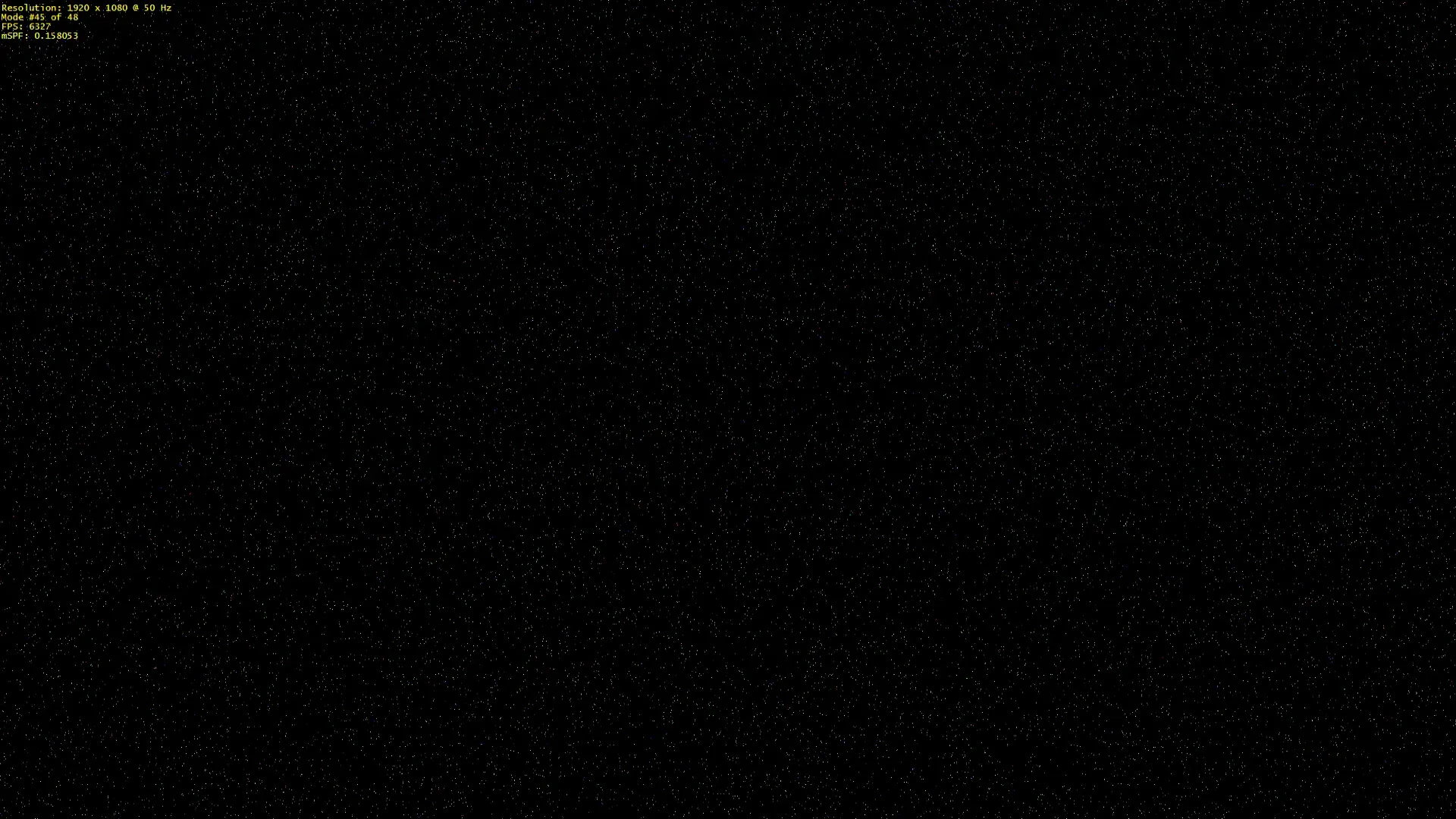
The source code is available here.
The next tutorial will simply be an overview over the first DirectX-framework we have created so far.
References
- Tricks of the Windows Game Programming Gurus, by André LaMothe
- Microsoft Developer Network (MSDN)