Printing text with DirectWrite
Words can be like X-rays if you use them properly — they’ll go through anything. You read and you’re pierced.
– Aldous Huxley
Most games need some way to render high-quality text to the screen. DirectWrite provides just that and when used in combination with Direct2D, DirectWrite is hardware accelerated, thus fast and robust.
To use DirectWrite in our project, we first initialize Direct2D, tell Direct3D and Direct2D to play together nicely, and we then set up DirectWrite to output text to our back buffer. Obviously, having access to Direct2D will be useful later as well, as we will need high-performance 2D and text rendering for menus, the user-interface and Heads-up Displays.
Setting up Direct2D and DirectWrite to work together with Direct3D basically takes seven little steps, and most of these tasks are similar to the initialization of Direct3D:
- Create the Direct2D and the DirectWrite factories.
- Create the Direct2D device and its context.
- Set up Direct2D to render to the same buffer as Direct3D.
- Resize the Direct2D render targets when the game window is resized.
- Set up brushes and text formats.
- Set up text layouts.
- Print!
Creating the Factories
The first thing to do is to create factories for Direct2D and DirectWrite.
To creat the DirectWrite factory, we call upon the DWriteCreateFactory function:
HRESULT DWriteCreateFactory( _In_ DWRITE_FACTORY_TYPE factoryType, _In_ REFIID iid, _Out_ IUnknown **factory);DWRITE_FACTORY_TYPE factoryType
The first parameter specifies whether the factory object will be shared or isolated. We will use DWRITE_FACTORY_TYPE_SHARED to indicate that we intend to use the DirectWrite factory as a shared factory, which allows the reuse of cached font data and generally leads to better performance.
REFIID iid
Directly from the MSDN: A GUID value that identifies the DirectWrite factory interface, such as __uuidof( IDWriteFactory).
IUnknwon **factory
After the function returns, this parameter contains the address to a pointer to the newly created factory.
And here is the actual (isolated) C++-code to create the DirectWrite factory:
Microsoft::WRL::ComPtr<IDWriteFactory2> writeFactory; // pointer to the DirectWrite factory
// create the DirectWrite factoryif(FAILED(DWriteCreateFactory(DWRITE_FACTORY_TYPE_SHARED, __uuidof(IDWriteFactory), &writeFactory))) return std::runtime_error("Critical error: Unable to create the DirectWrite factory!");Creating a Direct2D factory, is the job of the D2D1CreateFactory function:
HRESULT WINAPI D2D1CreateFactory( _In_ D2D1_FACTORY_TYPE factoryType, _In_ REFIID riid, _In_opt_ const D2D1_FACTORY_OPTIONS *pFactoryOptions, _Out_ void **ppIFactory);D2D1_FACTORY_TYPE factoryType
The first parameter is the threading model of the factory and the resources it creates. We will set this to D2D1_FACTORY_TYPE_MULTI_THREADED, enabling safe access to the Direct2D factory from multiple threads, which will be very useful later on.
REFIID riid
The second parameter is a reference to the IID of ID2D1Factory that is obtained by using __uuidof(ID2D1Factory).
D2D1_FACTORY_OPTIONS *pFactoryOptions
The third parameter specifies the level of detail provided to the debugging layer. In release mode, we set this to D2D1_DEBUG_LEVEL_NONE, telling Direct2D to not produce any debugging output. In debug mode, however, it is useful to set this to D2D1_DEBUG_LEVEL_INFORMATION, telling Direct2D to send error messages, warnings, and additional diagnostic information.
void **ppIFactory
Once the function returns, the fourth parameter contains the address to a pointer to the newly creasted factory.
And here is the C++ code to create the Direct2D factory:
Microsoft::WRL::ComPtr<ID2D1Factory2> factory; // pointer to the Direct2D factory
// create the Direct2D factoryD2D1_FACTORY_OPTIONS options;#ifndef NDEBUG options.debugLevel = D2D1_DEBUG_LEVEL_INFORMATION;#else options.debugLevel = D2D1_DEBUG_LEVEL_NONE;#endif
if(FAILED(D2D1CreateFactory(D2D1_FACTORY_TYPE_MULTI_THREADED, __uuidof(ID2D1Factory2), &options, &factory))) return std::runtime_error("Critical error: Unable to create Direct2D Factory!");The device and its context
After having created the factory, we can use it to create a Direct2D device and then use the device to create a Direct2D device context. To create these Direct2D objects, we must first obtain the DXGI device associated to the Direct3D device of the application.
Retrieving the DXGI device is as easy as follows:
// get the dxgi deviceMicrosoft::WRL::ComPtr<IDXGIDevice> dxgiDevice;if(FAILED(dxApp->d3d->dev.Get()->QueryInterface(__uuidof(IDXGIDevice), &dxgiDevice))) return std::runtime_error("Critical error: Unable to get the DXGI device!");The QueryInterface function takes as first parameter an identifier of the interface being requested and returns a pointer to that interface via its second parameter.
To create the actual Direct2D device, a simple call to the D2D1CreateDevice function is sufficient:
Microsoft::WRL::ComPtr<ID2D1Device1> dev; // pointer to the Direct2D device
// create the Direct2D deviceif (FAILED(factory->CreateDevice(dxgiDevice.Get(), &dev))) return std::runtime_error("Critical error: Unable to create the Direct2D device!");The first parameter of the D2D1CreateDevice function is a pointer to the DXGI device the desired Direct2D should be associated with. The function also has an optional second parameter, which we will not set, telling DirectX that we wish for the Direct2D device to inherit its threading mode from the DXGI device. After the function returns, the actual Direct2D device will be stored in the third parameter.
Creating the device context is just as easy:
Microsoft::WRL::ComPtr<ID2D1DeviceContext1> devCon; // pointer to the device context
// create the device contextif (FAILED(dev->CreateDeviceContext(D2D1_DEVICE_CONTEXT_OPTIONS_ENABLE_MULTITHREADED_OPTIMIZATIONS, &devCon))) return std::runtime_error("Critical error: Unable to create the Direct2D device context!");The first parameter of the CreateDeviceContext function specifies special options for the device context. The
D2D1_DEVICE_CONTEXT_OPTIONS_ENABLE_MULTITHREADED_OPTIMIZATIONS
flag tells Direct2D to distribute all of its rendering work across multiple threads. Once the function returns, the actual device context is stored in the second parameter.
Selecting a render target
Now that the Direct2D device and its context are created, it is time to tell Direct3D how to behave around with Direct2D around as well and to allow the latter to render into the same back buffer surfaces.
As always, to create a rendering surface, or a bitmap, for Direct2D, a structure description must be filled out, this time a D2D1_BITMAP_PROPERTIES1 structure:
struct D2D1_BITMAP_PROPERTIES1 { D2D1_PIXEL_FORMAT pixelFormat; FLOAT dpiX; FLOAT dpiY; D2D1_BITMAP_OPTIONS bitmapOptions; ID2D1ColorContext *colorContext;};D2D1_PIXEL_FORMAT pixelFormat
The first parameter defines the bitmap’s pixel format and alpha mode. We set the pixel format to DXGI_FORMAT_B8G8R8A8_UNORM, as that is the format we used for our Direct3D back buffer, and we set the alpha mode to D2D1_ALPHA_MODE_IGNORE. We will talk more about the alpha mode in later tutorials.
FLOAT dpiX and FLOAT dpiY
The horizontal and vertical dots per inch, or dpi, of the bitmap.
D2D1_BITMAP_OPTIONS bitmapOptions
These options specify how a bitmap can be used. We will use D2D1_BITMAP_OPTIONS_TARGET, which specifies that the bitmap can be used as a device context target and 2D1_BITMAP_OPTIONS_CANNOT_DRAW, which specifies that the bitmap cannot be used as an input.
ID2D1ColorContext *colorContext
This represents a colour context that can be used with an ID2D1Bitmap1 object. We won’t use this, so we can set this to be a nullptr.
To actually create a bitmap with the desired structure, the dxgi version of the backbuffer is necessary. To create the render bitmap, we use the ID2D1DeviceContext::CreateBitmapFromDxgiSurface method:
HRESULT CreateBitmapFromDxgiSurface( [in] IDXGISurface *surface, [in, optional] const D2D1_BITMAP_PROPERTIES1 *bitmapProperties, [out] ID2D1Bitmap1 **bitmap);IDXGISurface *surface
The first parameter is the DXGI surface from which the bitmap can be created, it must have been created from the same Direct3D device that the Direct2D device context is associated with. As seen in the last tutorial, the GetBuffer method can be used to retrieve the back buffer.
D2D1_BITMAP_PROPERTIES1 *bitmapProperties
The second parameter is a pointer to the desired bitmap properties.
ID2D1Bitmap1 **bitmap
Once the function returns, the third parameter will contain the address of a pointer to a newly created bitmap object.
To set the render target, we use the ID2D1DeviceContext::SetTarget method, it has only one parameter, the bitmap we want to set as the render target.
And finally, behold the code to set the render target of Direct2D to the same back buffer as Direct3D:
util::Expected<void> Direct2D::createBitmapRenderTarget(){ // specify the desired bitmap properties D2D1_BITMAP_PROPERTIES1 bp; bp.pixelFormat.format = DXGI_FORMAT_B8G8R8A8_UNORM; bp.pixelFormat.alphaMode = D2D1_ALPHA_MODE_IGNORE; bp.dpiX = 96.0f; bp.dpiY = 96.0f; bp.bitmapOptions = D2D1_BITMAP_OPTIONS_TARGET | D2D1_BITMAP_OPTIONS_CANNOT_DRAW; bp.colorContext = nullptr;
// Direct2D needs the DXGI version of the back buffer Microsoft::WRL::ComPtr<IDXGISurface> dxgiBuffer; if (FAILED(dxApp->d3d->swapChain->GetBuffer(0, __uuidof(IDXGISurface), &dxgiBuffer))) return std::runtime_error("Critical error: Unable to retrieve the back buffer!");
// create the bitmap Microsoft::WRL::ComPtr<ID2D1Bitmap1> targetBitmap; if(FAILED(devCon->CreateBitmapFromDxgiSurface(dxgiBuffer.Get(), &bp, &targetBitmap))) return std::runtime_error("Critical error: Unable to create the Direct2D bitmap from the DXGI surface!");
// set the newly created bitmap as render target devCon->SetTarget(targetBitmap.Get());
// return success return { };}Resizing
When the back buffer is resized, the Direct2D bitmap surface must be re-created:
util::Expected<void> Direct3D::onResize(){ // release and reset all resources if(dxApp->d2d) dxApp->d2d->devCon->SetTarget(nullptr);
devCon->ClearState(); renderTargetView = nullptr; depthStencilView = nullptr;
// resize the swap chain ...
// (re)-create the render target view ...
// create the depth and stencil buffer ...
// activate the depth and stencil buffer ...
// set the viewport to the entire backbuffer ...
// (re)-create the Direct2D target bitmap associated with the swap chain back buffer and set it as the current target if(dxApp->d2d) if(!dxApp->d2d->createBitmapRenderTarget().wasSuccessful()) return std::runtime_error("Direct3D was unable to resize the Direct2D bitmap render target!");
// log and return success if (dxApp->hasStarted) util::ServiceLocator::getFileLogger()->print<util::SeverityType::info>("The Direct3D and Direct2D resources were resized successfully."); return {};}Formatting the text
To output text into the back buffer, a brush must be created and a text layout must be defined first.
There are four more steps to take:
- Create a coloured brush.
- Create a text format.
- Define the text alignment.
- Define the paragraph alignment.
None of those are difficult, so let’s cover them quickly.
The ID2D1RenderTarget::CreateSolidColorBrush method creates brushes for us:
HRESULT CreateSolidColorBrush( [ref] const D2D1_COLOR_F &color, [out] ID2D1SolidColorBrush **solidColorBrush);It takes two parameters. The first parameter specifies the colour to create in red, green, blue, and alpha format. The second parameter contains the address of a pointer to the newly created brush. This parameter is passed uninitialized.
To format the text, we can use the IDWriteFactory::CreateTextFormat method:
virtual HRESULT CreateTextFormat( [in] const WCHAR * fontFamilyName, IDWriteFontCollection * fontCollection, DWRITE_FONT_WEIGHT fontWeight, DWRITE_FONT_STYLE fontStyle, DWRITE_FONT_STRETCH fontStretch, FLOAT fontSize, [in] const WCHAR * localeName, [out] IDWriteTextFormat ** textFormat) = 0;const WCHAR *fontFamilyName
This is an array of characters that contains the name of the font family to use, for example, for console output we would choose an easily readible font, such as L”Lucida Console”.
IDWriteFontCollection *fontCollection
This parameter is a pointer to a font collection object. We set this to nullptr, to indicate that we want to use the system font collection.
DWRITE_FONT_WEIGHT fontWeight
This value specifies the density, or the font weight, of a typeface, in terms of the lightness or heaviness of the strokes. We will use DWRITE_FONT_WEIGHT_LIGHT.
DWRITE_FONT_STYLE fontStyle
Directly from the MSDN: This parameter represents the style of a font face as normal, italic, or oblique. We will use DWRITE_FONT_STYLE_NORMAL.
DWRITE_FONT_STRETCH fontStretch
This parameter represents the amount of stretching compared to a font’s normal aspect ratio. Lower values indicate narrower widths; higher values indicate wider widths. We will use DWRITE_FONT_STRETCH_NORMAL.
FLOAT fontSize
This parameter specifies the logical size of the font in device-independent pixel, or DIP.
const WCHAR *localeName
This parameter is an array of characters that contains the locale name we want to use. Since we are trying to communicate using British English, we will set this to L”en-GB”.
IDWriteTextFormat **textFormat
Once the function returns, this parameter contains the address of a pointer to the newly created text format object.
The IDWriteTextFormat::SetTextAlignment method defined the alignment of the text layout. It has one parameter, namely the desired alignment to use. We will use DWRITE_TEXT_ALIGNMENT_LEADING.
The IDWriteTextFormat::SetParagraphAlignment method sets the paragraph alignment. It has one parameter, namely the desired paragraph alignment options. We will use DWRITE_PARAGRAPH_ALIGNMENT_NEAR.
And here is the actual C++-code to set up the text format:
util::Expected<void> Direct2D::initializeTextFormats(){ // create standard brushes if(FAILED(devCon->CreateSolidColorBrush(D2D1::ColorF(D2D1::ColorF::Yellow), &yellowBrush))) return std::runtime_error("Critical error: Unable to create the yellow brush!"); if (FAILED(devCon->CreateSolidColorBrush(D2D1::ColorF(D2D1::ColorF::Black), &blackBrush))) return std::runtime_error("Critical error: Unable to create the black brush!"); if (FAILED(devCon->CreateSolidColorBrush(D2D1::ColorF(D2D1::ColorF::White), &whiteBrush))) return std::runtime_error("Critical error: Unable to create the white brush!");
// set up text formats
// FPS text if(FAILED(writeFactory.Get()->CreateTextFormat(L"Lucida Console", nullptr, DWRITE_FONT_WEIGHT_LIGHT, DWRITE_FONT_STYLE_NORMAL, DWRITE_FONT_STRETCH_NORMAL, 12.0f, L"en-GB", &textFormatFPS))) return std::runtime_error("Critical error: Unable to create text format for FPS information!"); if(FAILED(textFormatFPS->SetTextAlignment(DWRITE_TEXT_ALIGNMENT_LEADING))) return std::runtime_error("Critical error: Unable to set text alignment!"); if(FAILED(textFormatFPS->SetParagraphAlignment(DWRITE_PARAGRAPH_ALIGNMENT_NEAR))) return std::runtime_error("Critical error: Unable to set paragraph alignment!");
// return success return { };}Text Layouts
Before actually rendering text to a bitmap, a text layout must be created. This is done using the IWriteFactory::CreateTextLayout function:
virtual HRESULT CreateTextLayout( [in] const WCHAR * string, UINT32 stringLength, IDWriteTextFormat * textFormat, FLOAT maxWidth, FLOAT maxHeight, [out] IDWriteTextLayout ** textLayout) = 0;This function is rather easy to use, it takes a string of the text to render, the desired text format together with the dimension of the desired output buffer, and produces an object that represents the fully analyzed and formatted text.
Here is an example of how to use this function:
util::Expected<void> DirectXApp::calculateFrameStatistics(){ static int nFrames; // number of frames seen static double elapsedTime; // time since last call nFrames++;
// compute average statistics over one second if ((timer->getTotalTime() - elapsedTime) >= 1.0) { // set fps and mspf fps = nFrames; mspf = 1000.0 / (double)fps;
if (showFPS) { // create FPS information text layout std::wostringstream outFPS; outFPS.precision(6); outFPS << "FPS: " << DirectXApp::fps << std::endl; outFPS << "mSPF: " << DirectXApp::mspf << std::endl;
if (FAILED(d2d->writeFactory->CreateTextLayout(outFPS.str().c_str(), (UINT32)outFPS.str().size(), d2d->textFormatFPS.Get(), (float)appWindow->clientWidth, (float)appWindow->clientHeight, &d2d->textLayoutFPS))) return std::runtime_error("Critical error: Failed to create the text layout for FPS information!"); }
// reset nFrames = 0; elapsedTime += 1.0; }
// return success return { };}Rendering the text
Finally rendering the fully formatted text layout is the job of the ID2D1RenderTarget::DrawTextLayout method:
virtual void DrawTextLayout( D2D1_POINT_2F origin, [in] IDWriteTextLayout *textLayout, [in] ID2D1Brush *defaultForegroundBrush, D2D1_DRAW_TEXT_OPTIONS options = D2D1_DRAW_TEXT_OPTIONS_NONE) = 0;D2D1_POINT_2F origin
The first parameter specifies at which position the first letter of the text should be drawn.
IDWriteTextLayout *textLayout
The second parameter specifies the formatted text to be drawn.
ID2D1Brush *defaultForegroundBrush
The third parameter specifies the desired brush to use to render the text.
D2D1_DRAW_TEXT_OPTIONS options
The fourth parameter specifies whether text snapping is suppressed or clipping to the layout rectangle is enabled. We will leave this at D2D1_DRAW_TEXT_OPTIONS_NONE for now.
And finally, here is the code to draw the FPS information to the screen:
util::Expected<void> Direct2D::printFPS(){ if (dxApp->showFPS && textLayoutFPS) { devCon->BeginDraw();
devCon->DrawTextLayout(D2D1::Point2F(2.0f, 5.0f), textLayoutFPS.Get(), yellowBrush.Get()); if (FAILED(devCon->EndDraw())) return std::runtime_error("Critical error: Unable to draw FPS information!"); }
// return success return {};}Putting It All Together
To manage Direct2D, a new class, called Direct2D was created:
class Direct2D{private: core::DirectXApp* dxApp; // pointer to the main application class
Microsoft::WRL::ComPtr<IDWriteFactory2> writeFactory; // pointer to the DirectWrite factory Microsoft::WRL::ComPtr<ID2D1Factory2> factory; // pointer to the Direct2D factory Microsoft::WRL::ComPtr<ID2D1Device1> dev; // pointer to the Direct2D device Microsoft::WRL::ComPtr<ID2D1DeviceContext1> devCon; // pointer to the device context
util::Expected<void> createDevice(); // creates the device and its context util::Expected<void> createBitmapRenderTarget(); // creates the bitmap render target, set to be the same as the backbuffer already in use for Direct3D util::Expected<void> initializeTextFormats(); // initializes the different formats, for now, only a format to print FPS information will be created
public: // constructors Direct2D(core::DirectXApp* dxApp); ~Direct2D();
// brushes Microsoft::WRL::ComPtr<ID2D1SolidColorBrush> yellowBrush; Microsoft::WRL::ComPtr<ID2D1SolidColorBrush> whiteBrush; Microsoft::WRL::ComPtr<ID2D1SolidColorBrush> blackBrush;
// text formats Microsoft::WRL::ComPtr<IDWriteTextFormat> textFormatFPS;
// text layouts Microsoft::WRL::ComPtr<IDWriteTextLayout> textLayoutFPS;
util::Expected<void> printFPS(); // prints fps information to the screen
friend class core::DirectXApp; friend class Direct3D;};And here is its implementation according to what we learned in this tutorial:
/////////////////////////////////////////////////////////////////////////////////////////////////////////////////////// Constructor ///////////////////////////////////////////////////////////////////////////////////////////////////////////////////////////////////////Direct2D::Direct2D(core::DirectXApp* dxApp) : dxApp(dxApp){ // create the device and its context if (!createDevice().wasSuccessful()) throw std::runtime_error("Crital error: Failed to initialize Direct2D!");
// create the bitmap target to render to if (!createBitmapRenderTarget().wasSuccessful()) throw std::runtime_error("Critical error: Failed to create the bitmap render target for Direct2D!");
// initialize the text formats if (!initializeTextFormats().wasSuccessful()) throw std::runtime_error("Critical error: Failed to create text formats!");
// log success util::ServiceLocator::getFileLogger()->print<util::SeverityType::info>("Direct2D was successfully initialized.");}
/////////////////////////////////////////////////////////////////////////////////////////////////////////////////////// Initialization ////////////////////////////////////////////////////////////////////////////////////////////////////////////////////////////////////util::Expected<void> Direct2D::createDevice(){ // create the DirectWrite factory if(FAILED(DWriteCreateFactory(DWRITE_FACTORY_TYPE_SHARED, __uuidof(IDWriteFactory), &writeFactory))) return std::runtime_error("Critical error: Unable to create the DirectWrite factory!");
// create the Direct2D factory D2D1_FACTORY_OPTIONS options;#ifndef NDEBUG options.debugLevel = D2D1_DEBUG_LEVEL_INFORMATION;#else options.debugLevel = D2D1_DEBUG_LEVEL_NONE;#endif if(FAILED(D2D1CreateFactory(D2D1_FACTORY_TYPE_MULTI_THREADED, __uuidof(ID2D1Factory2), &options, &factory))) return std::runtime_error("Critical error: Unable to create Direct2D Factory!");
// get the dxgi device Microsoft::WRL::ComPtr<IDXGIDevice> dxgiDevice; if(FAILED(dxApp->d3d->dev.Get()->QueryInterface(__uuidof(IDXGIDevice), &dxgiDevice))) return std::runtime_error("Critical error: Unable to get the DXGI device!");
// create the Direct2D device if (FAILED(factory->CreateDevice(dxgiDevice.Get(), &dev))) return std::runtime_error("Critical error: Unable to create the Direct2D device!");
// create its context if (FAILED(dev->CreateDeviceContext(D2D1_DEVICE_CONTEXT_OPTIONS_ENABLE_MULTITHREADED_OPTIMIZATIONS, &devCon))) return std::runtime_error("Critical error: Unable to create the Direct2D device context!");
// return success return {};}
util::Expected<void> Direct2D::createBitmapRenderTarget(){ // specify the desired bitmap properties D2D1_BITMAP_PROPERTIES1 bp; bp.pixelFormat.format = DXGI_FORMAT_B8G8R8A8_UNORM; bp.pixelFormat.alphaMode = D2D1_ALPHA_MODE_IGNORE; bp.dpiX = 96.0f; bp.dpiY = 96.0f; bp.bitmapOptions = D2D1_BITMAP_OPTIONS_TARGET | D2D1_BITMAP_OPTIONS_CANNOT_DRAW; bp.colorContext = nullptr;
// Direct2D needs the DXGI version of the back buffer Microsoft::WRL::ComPtr<IDXGISurface> dxgiBuffer; if (FAILED(dxApp->d3d->swapChain->GetBuffer(0, __uuidof(IDXGISurface), &dxgiBuffer))) return std::runtime_error("Critical error: Unable to retrieve the back buffer!");
// create the bitmap Microsoft::WRL::ComPtr<ID2D1Bitmap1> targetBitmap; if(FAILED(devCon->CreateBitmapFromDxgiSurface(dxgiBuffer.Get(), &bp, &targetBitmap))) return std::runtime_error("Critical error: Unable to create the Direct2D bitmap from the DXGI surface!");
// set the newly created bitmap as render target devCon->SetTarget(targetBitmap.Get());
// return success return { };}
util::Expected<void> Direct2D::initializeTextFormats(){ // create standard brushes if(FAILED(devCon->CreateSolidColorBrush(D2D1::ColorF(D2D1::ColorF::Yellow), &yellowBrush))) return std::runtime_error("Critical error: Unable to create the yellow brush!"); if (FAILED(devCon->CreateSolidColorBrush(D2D1::ColorF(D2D1::ColorF::Black), &blackBrush))) return std::runtime_error("Critical error: Unable to create the black brush!"); if (FAILED(devCon->CreateSolidColorBrush(D2D1::ColorF(D2D1::ColorF::White), &whiteBrush))) return std::runtime_error("Critical error: Unable to create the white brush!");
// set up text formats
// FPS text if(FAILED(writeFactory.Get()->CreateTextFormat(L"Lucida Console", nullptr, DWRITE_FONT_WEIGHT_LIGHT, DWRITE_FONT_STYLE_NORMAL, DWRITE_FONT_STRETCH_NORMAL, 12.0f, L"en-GB", &textFormatFPS))) return std::runtime_error("Critical error: Unable to create text format for FPS information!"); if(FAILED(textFormatFPS->SetTextAlignment(DWRITE_TEXT_ALIGNMENT_LEADING))) return std::runtime_error("Critical error: Unable to set text alignment!"); if(FAILED(textFormatFPS->SetParagraphAlignment(DWRITE_PARAGRAPH_ALIGNMENT_NEAR))) return std::runtime_error("Critical error: Unable to set paragraph alignment!");
// return success return { };}
//////////////////////////////////////////////////////////////////////////////////////////////////////////////////////////// Printing Functions ///////////////////////////////////////////////////////////////////////////////////////////////////////////////////////////util::Expected<void> Direct2D::printFPS(){ if (dxApp->showFPS && textLayoutFPS) { devCon->BeginDraw();
devCon->DrawTextLayout(D2D1::Point2F(2.0f, 5.0f), textLayoutFPS.Get(), yellowBrush.Get()); if (FAILED(devCon->EndDraw())) return std::runtime_error("Critical error: Unable to draw FPS information!"); }
// return success return {};}
//////////////////////////////////////////////////////////////////////////////////////////////////////////////////////////// Shut Down ////////////////////////////////////////////////////////////////////////////////////////////////////////////////////////////////////Direct2D::~Direct2D(){ util::ServiceLocator::getFileLogger()->print<util::SeverityType::info>("Direct2D was shut down successfully.");}The DirectXApp class was changed to create text containing information about the frames per second:
util::Expected<void> DirectXApp::calculateFrameStatistics(){ static int nFrames; // number of frames seen static double elapsedTime; // time since last call nFrames++;
// compute average statistics over one second if ((timer->getTotalTime() - elapsedTime) >= 1.0) { // set fps and mspf fps = nFrames; mspf = 1000.0 / (double)fps;
if (showFPS) { // create FPS information text layout std::wostringstream outFPS; outFPS.precision(6); outFPS << "FPS: " << DirectXApp::fps << std::endl; outFPS << "mSPF: " << DirectXApp::mspf << std::endl;
if (FAILED(d2d->writeFactory->CreateTextLayout(outFPS.str().c_str(), (UINT32)outFPS.str().size(), d2d->textFormatFPS.Get(), (float)appWindow->clientWidth, (float)appWindow->clientHeight, &d2d->textLayoutFPS))) return std::runtime_error("Critical error: Failed to create the text layout for FPS information!"); }
// reset nFrames = 0; elapsedTime += 1.0; }
// return success return { };}The output of the FPS information can be toggled via the F1 key:
void DirectXApp::onKeyDown(WPARAM wParam, LPARAM /*lParam*/){ switch (wParam) { case VK_F1: showFPS = !showFPS; break;
case VK_ESCAPE: PostMessage(appWindow->mainWindow, WM_CLOSE, 0, 0); break;
default: break; }}The drawing takes place in the render function of the derived game class:
util::Expected<int> DirectXGame::render(double /*farSeer*/){ // clear the back buffer and the depth/stencil buffer d3d->clearBuffers();
// render
// print FPS information if (!d2d->printFPS().wasSuccessful()) return std::runtime_error("Failed to print FPS information!");
// present the scene if (!d3d->present().wasSuccessful()) return std::runtime_error("Failed to present the scene!");
// return success return 0;}I also cleaned up a bit and eliminated some warning messages. There are a few Sol messages that we can’t do much about, so we simply ignore them:
// Lua and Sol#pragma warning( push )#pragma warning( disable : 4127) // disable constant if expr warning#pragma warning( disable : 4702) // disable unreachable code warning#include <sol.hpp>#pragma warning( pop )#pragma comment(lib, "liblua53.a")Since at the time I wrote this, Visual Studio 15.3 wasn’t out yet, thus there was no support for C++17 and if constexpr, I also finally suppressed the warning from the logger, it was really starting to annoy me:
template<typename LogPolicy>template<SeverityType severity>void Logger<LogPolicy>::print(std::stringstream stream){ std::stringstream logStream;#pragma warning (push)#pragma warning (disable: 4127) // disable constant if expr warning // all severity types but the config type allow custom formatting if(!(severity == SeverityType::config)) // todo: eliminate this warning with if constexpr once version 15.3 of Visual Studio with C++-17 features is available#pragma warning (pop){...The source code is available from here.
Here is a screenshot of the game window with FPS information drawn by DirectWrite.
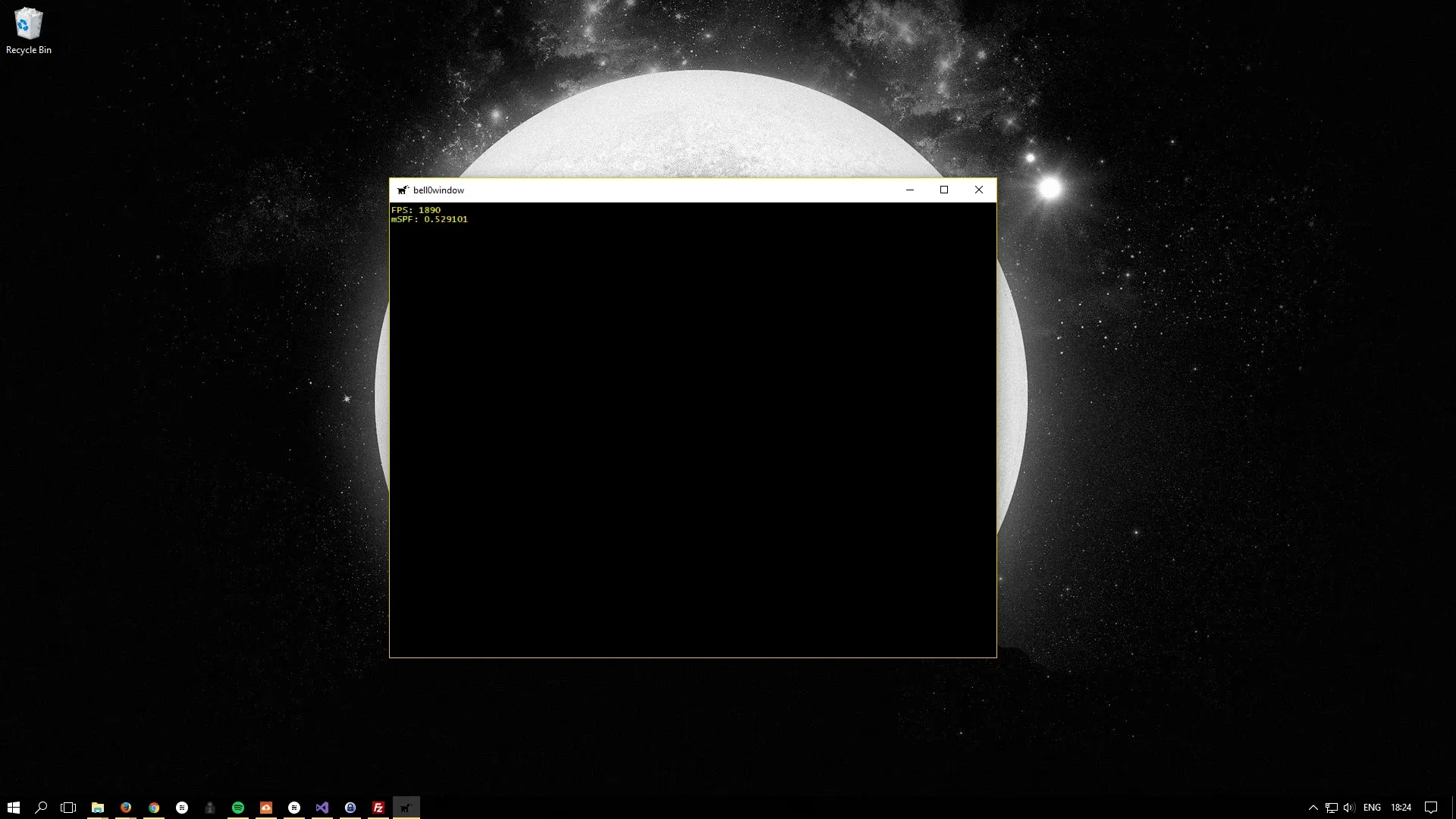
And here is the log file:
0: 6/8/2017 18:26:56 INFO: mainThread: The file logger was created successfully.1: 6/8/2017 18:26:56 INFO: mainThread: The high-precision timer was created successfully.2: 6/8/2017 18:26:56 INFO: mainThread: The client resolution was read from the Lua configuration file: 800 x 600.3: 6/8/2017 18:26:56 INFO: mainThread: The main window was successfully created.4: 6/8/2017 18:26:56 INFO: mainThread: Direct3D was initialized successfully.5: 6/8/2017 18:26:56 INFO: mainThread: Direct2D was successfully initialized.6: 6/8/2017 18:26:56 INFO: mainThread: The DirectX application initialization was successful.7: 6/8/2017 18:26:56 INFO: mainThread: Game initialization was successful.8: 6/8/2017 18:26:56 INFO: mainThread: Entering the game loop...9: 6/8/2017 18:26:59 INFO: mainThread: The main window was flagged for destruction.10: 6/8/2017 18:26:59 INFO: mainThread: Leaving the game loop...11: 6/8/2017 18:26:59 INFO: mainThread: The game was shut down successfully.12: 6/8/2017 18:26:59 INFO: mainThread: Direct2D was shut down successfully.13: 6/8/2017 18:26:59 INFO: mainThread: Direct3D was shut down successfully.14: 6/8/2017 18:26:59 INFO: mainThread: Main window class destruction was successful.15: 6/8/2017 18:26:59 INFO: mainThread: The timer was successfully destroyed.16: 6/8/2017 18:26:59 INFO: mainThread: The DirectX application was shutdown successfully.17: 6/8/2017 18:26:59 INFO: mainThread: The file logger was destroyed.I don’t know about you, but I am starting to feel quite excited — none of this COM or DirectX stuff is alien or too difficult any more. In the next tutorial, we will finally draw triangles on the screen!
References
- Tricks of the Windows Game Programming Gurus, by André LaMothe
- Microsoft Developer Network (MSDN)
#gamedev #directx #directwrite